25 Apr
17
Fix Silhouette Studio Crashes in Windows 10
Has this happened to you? You are well into a design project.
You go to your library to get a design. Maybe you want to add a little
flower to pretty up your design. You scroll through a few images, and
BAM! “Silhouette Studio dies and closes without warning or recourse.
It is so annoying!
If this has happened to you, and you are running Windows 10, there is a quick fix.
- 1. Click the Search Icon and type settings, Select the settings app. Or open settings the way you usually do.
- 2. When the settings app opens, select devices
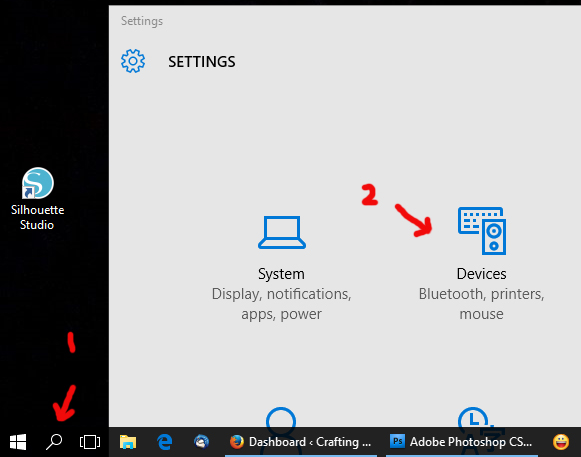
- 3. Open “Mouse and Touchpad” options.
- 4. Set “Scroll inactive windows when I hover over them.” to OFF
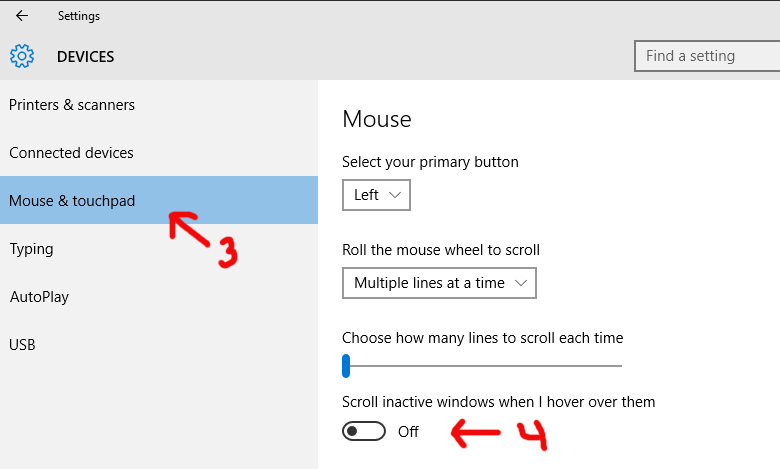
Exit “Settings app” and you are good to go!


17 thoughts on “Fix Silhouette Studio Crashes in Windows 10”
MaryPosted on 11:05 pm - Aug 21, 2016
thank you so much. Your instructions were so easy to follow and it seems to have fixed my problem.
Beverly WestPosted on 8:42 pm - Dec 5, 2016
This has plagued me for months and your fix was spot on. Thanks so much!!!
LindsayPosted on 8:54 pm - Feb 28, 2017
It crashes less with this solution, but still crashes. I’m still looking for a solution because this program shouldn’t be that hard to run. I run Illustrator, Bridge, Photoshop and Chrome on my computer, all at the same time without too many issues. Some processes are slower, which are faster once I close Chrome. Surprisingly. I’ve attempted to run Silhouette Studio Pro only, without chrome and I still run into issues. It’s really messing up my workflow.
JerryCraftPosted on 10:55 pm - Mar 2, 2017
You may wish to list your operating system, and version number of Studio.
Make sure you have applied all windows updates.
Consider updating your Cutting machine’s firmware.
Try to determine if there is a particular operation which provokes the crash.
Cheers, Jerry
FrancescaPosted on 2:49 pm - Apr 2, 2017
THANK YOU!!!! Just bought a new all singing all dancing desktop pc (was using my 12 year old laptop before with no problems). This issue was driving me insane. Perfect simple quick fix that works! THANK YOU.
Jody SmithPosted on 1:56 am - Jul 15, 2017
THANK YOU!!!!!!!!!!!!
LilliePosted on 1:06 am - Aug 6, 2017
I have Windows 8 , my silhouette studio stops working and gives me a box that has ( silhouette studio exe has stopped working) what do I need to do ? Thank you for any help you can give me. Lillie
JerryCraftPosted on 3:18 am - Aug 6, 2017
Hi Lillie.
You might post your version of Silhouette Studio. If you have a much older edition, it might be worth upgrading.
Also, did you try the fix suggested in the post? Windows 10 is really sort of an updated Windows 8 with a new style interface.
At Silhouette America under UPDATES you can find the current working version of Studio 4.0, and previous stable versions listed under “Legacy”.
Do not install the “BETA” version (4.1), it has known bugs and people are helping them smooth them out.
All of the other versions listed are stated to work with Windows 8. You can check your version by opening Studio and clicking the about tab. A panel will show up with your version under it.
Hope this helps.
Jerry
LilliePosted on 12:40 pm - Aug 6, 2017
Thank you I will try this.
LisaPosted on 1:31 am - Sep 28, 2017
I have an error message code: 0xc0000020. I have no idea what it means? I have a silhouette cameo 3.
JerryCraftPosted on 4:59 pm - Sep 28, 2017
I am assuming you are using Windows 10.
Unfortunately, the error code 0xc0000020 relates to a corrupted system file. This can be a fixable problem, but often is related to a failing or corrupted Hard drive or memory stick.
There are ways to restore corrupted system files: Look for DISM command online for instructions.
I suggest a review which can be found at Tom’s Hardware
Good luck,
Jerry
DeePosted on 1:39 am - Mar 31, 2018
I have silhouette cameo and gets stuck on initializing library I’m on windows 8 !!! Help please
JerryCraftPosted on 4:39 am - Mar 31, 2018
First, Consider upgrading your Studio Software to the current stable release version available online here
https://www.silhouetteamerica.com/software
Current Version 4.1.206 Release — Windows 7 & higher
That should probably fix it. If not, update your Windows 8 installation and graphics drivers and antivirus software, and consider upgrade to Windows 10.
Sachi AzizPosted on 12:56 pm - Apr 19, 2018
Every time I tried to open the silohutte i got the error mesagges ,: the silohutte has encountered and error and must quit
Already follow what the silohoutte team asked : Please note that these steps will remove the library (including any non-recoverable user created designs) and any Designer Edition license key present:
Removing the Application:
Restart the Computer
Press [Windows]+R simultaneously on keyboard
[Windows] key is between [Ctrl] and [Alt]
In Run window type control panel
Press Enter
Select the option for Programs > Programs and Features
Select Silhouette Studio
Select the option for Uninstall at the top of the list
Removing the Folders associated with Silhouette Studio:
Press [Windows]+R simultaneously on keyboard
[Windows] key is between [Ctrl] and [Alt]
In Run window type %programdata%
Press Enter
Delete the folders below, along with their associated sub-content
com.aspexsoftware.silhouette_studio.8
com.aspexsoftware.silhouette_studio.license
boost_interprocess
Press [Windows]+R simultaneously on keyboard
[Windows] key is between [Ctrl] and [Alt]
In Run window type %appdata%
Press Enter
Delete the folder below with its associated sub-content
com.aspexsoftware.silhouette_studio
com.aspexsoftware.silhouette_studio.helper
com.silhouettesoftware
Empty the Recycle Bin
Restart the computer
Re-installation:
Download and install the latest version of Silhouette Studio from http://www.silhouetteamerica.com/software/silhouette-studio
Open the Silhouette Studio software
Upon opening the software, you will be prompted to register the tool, which you may skip by selecting Continue > Already Registered.
Recover any previously downloaded content as directed at http://www.silhouetteamerica.com/faq/solution/249
Re-apply any License Keys as directed at http://www.silhouetteamerica.com/faq/solution/silhouette-studio-designer-edition-overview (if applicable)
but still failure to open the program.. any idea or suggestion ??
JerryCraftPosted on 1:34 pm - Apr 22, 2018
It sounds like you have a Operating System problem, not a Silhouette Studio problem.
You did not mention what version of Windows you are using.
You did not mention if you are current on your OS updates and antivirus software.
You did not mention if you updated your video driver recently.
I suggest you validate your OS install, insure all updates are applied and all your device and video drivers are up to date.
Then work on a new install of Silhouette Studio.
Good Luck
AMANDAPosted on 6:13 am - Jun 11, 2018
Has anyone experienced losing their recovered documents after a power outage ?? I had a few projects I was in the middle of and we had a power outage now all those files are missing and it seems my auto save is not working:(
JerryCraftPosted on 4:25 pm - Jun 12, 2018
Hi Amanda
This is not an uncommon problem.
First you must be using at least Silhouette Studio V3 or newer.
The Silhouette Studio software program (Version 3.0 and higher) offers an auto-save feature for backing up unsaved work. If at the program is closed or crashes without saving work, the Silhouette Studio program will automatically recover any unsaved documents for your review as the software is re-opened. Though this feature will automatically open as needed when the software is re-started, the feature can also be accessed through the File > Open Recovered menu option. This is the easiest if the list of Auto Save documents does not open automatically.
Users can then select the intended document and it will be opened as a new tab in your work space. As desired, you may either opt to save the document (File > Save As) or hover over the listed document in the Recovered Documents panel and click on the “Discard” option.