Badge-A-Minit with Silhouette Cameo
I have a closet full of Badge A Minit parts and a couple of presses. I don’t make many because I dislike cutting out the little circles. I have one of their circle cutters. It is inaccurate, cuts up the designs, and sometimes my fingers. So I was thinking, they sell a cutting machine for $229 that only cuts circles. Ah Ha! My Silhouette Cameo will print and cut the circles a sheet at a time! And it costs about the same, but does so much more!
Don’t get me wrong, Making the badges and buttons is fun. But watching the Cameo make the designs is over the top!
And the Badge A Minit starter kit is very reasonable.

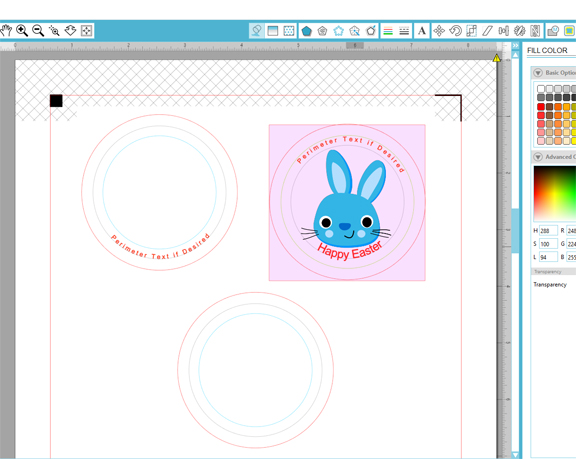
Jerry




2 thoughts on “Badge-A-Minit with Silhouette Cameo”
LaNitaPosted on 4:02 am - Mar 27, 2017
Hello,
I have inherited a Badge a Minit 2.25″ button machine and a huge tub of button parts. Recently I purchased a Cameo 3. I have not yet learned to use it. Any insights on how to make button art to be cut using the Cameo would be greatly appreciated. I think it will be lots of fun if I can get it going!
JerryCraftPosted on 10:05 pm - Mar 27, 2017
Hi,
You can use Silhouette Studio to make a Print And Cut File. Then you send that file to the printer. Then send it to your Cutting machine.
The circle will be 2.75 inches I believe. But that entire area will not show. Some will be wrapped around the button for crimping.
Place your image inside the circle. Place any perimeter text. Set for print and cut. Only the outermost circle will be set to cut. This means you will need to select all components and set them to “No Cut” and then select only the 2.75 inch cirvle and set it to “Cut Edge”
I will add an image to the original post showing what it should look like.
After you get your images set, you can duplicate them on the page and pack them as close as you can to get a lot from one page.
Jerry